Marketing can be fun, even if you’re not a marketer. Throughout the year you (hopefully) have some well thought out campaigns to execute on, but what about the rest of the days? What about a rainy tuesday that isn’t a National Whatever Day? Well, I have good news for you, this article will help you come up with a content calendar so that you always have content to fall back on.
Why Create a Marketing Calendar?
A marketing calendar is a great place to organize content that will keep your audince engaged and in the mind of your consumers. Imagine having a column in the newspaper everyday, would you just say “I dont want to write about anything today, its ok”. I bet not. Social Media is no different and it gives you a platform to be able to make connections other than the products you offer with your audience. What a marketing calendar does is that it gives you consistent content to post about on social.
Here’s a starter template
- Monday Product Post: this can be just a simple picture of a product or service that you offer with a caption that could be a grab.
- Tuesday Reminder Post: think of something your brand offers and how it impacts your audiences day. For example, if you’re a hardware store and it’s winter season, write a post about how to keep the faucet drippig if the temparature reaches a certain degree to keep the pipes from freezing.
- Wednesday Checklist Post: let’s keep the hardware store example going, a Winter Preparedness checklist would be perfect.
- Thursday Quote Post: often times you’ll see a tweet with a brand spokesperson and it will have a quote in there, or some factual information about their product, these are great for reputation management.
- Friday Review Post: speaking of reputation, show off those great reviews and let your audience know how your product is impacting peoples lives.
- Saturday Fun Post: not everything has to be all business. Show off a personal side of your brand or the people that your company is represented by
- Sunday Spotlight Post: this can be either an employee, product, or customer. Put someone or something on the spotlight for your audience to engage with.
A simple calendar like this can help pave the way for more creativity in the future. Once you get a foothold on creating content like this, it might evolve into a totally different calendar. This is meant to be used as a template, so play with the type of content and which days you will be posting certain things.
Next steps
Now that you have a template, let’s create your first piece of content and schedule it for posting. For the sake of this tutorial, I’m going to assume you can take a picture of something at your business and knock out the Monday post all by yourself, so I’ll start with the Tuesday Reminder Post.
Let’s go to canva so that you can create a free graphic. Right at the top of the search bar, you can type “instgram reminder” and you will already start to see some results populate. Click on see all to see the rest of the results.
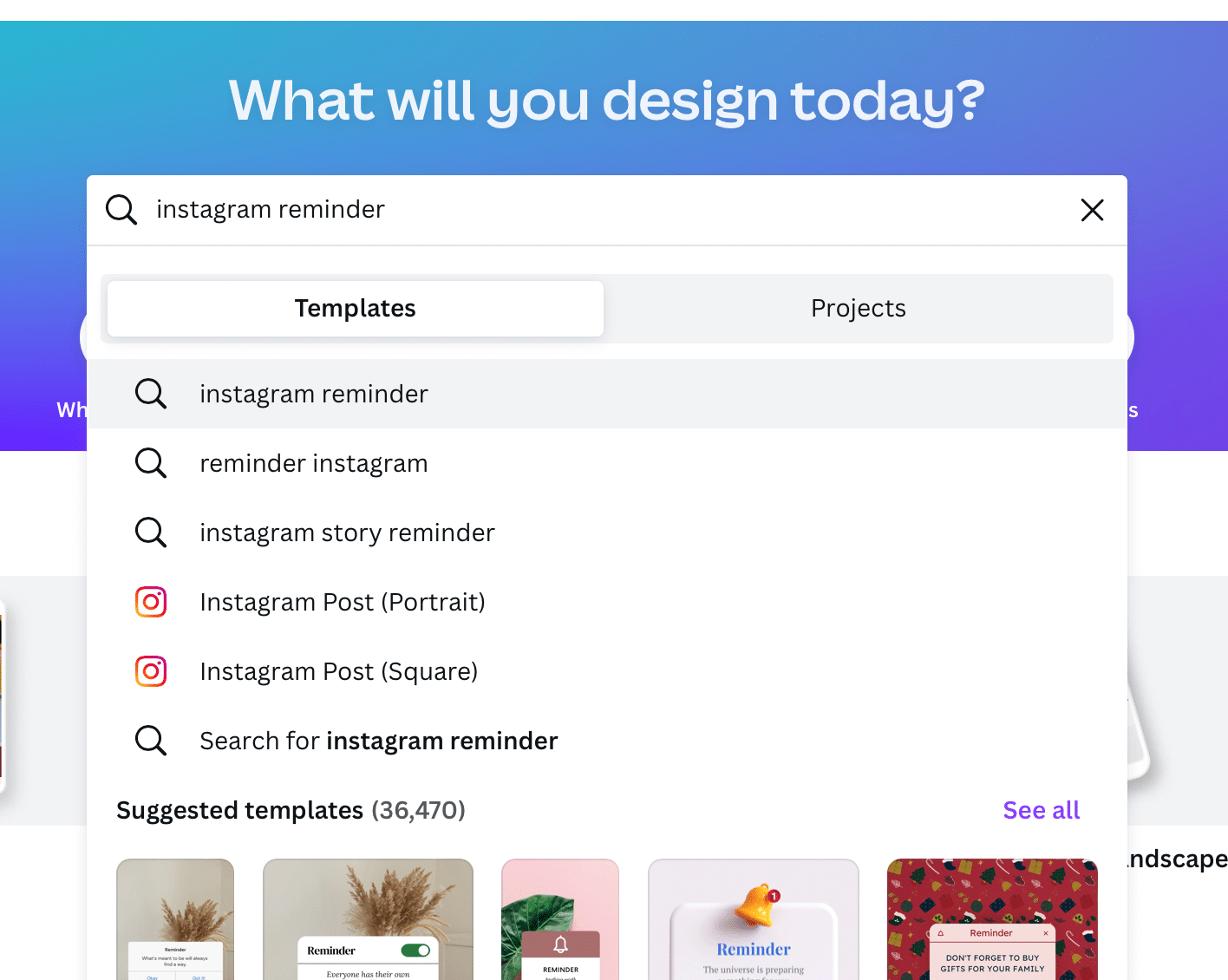
The best part about this is that canva has story templates as well, so we can knock out 2 birds.
Next, if you click on one of the templates, you can start editing right away. This one took me about 7 seconds to complete.
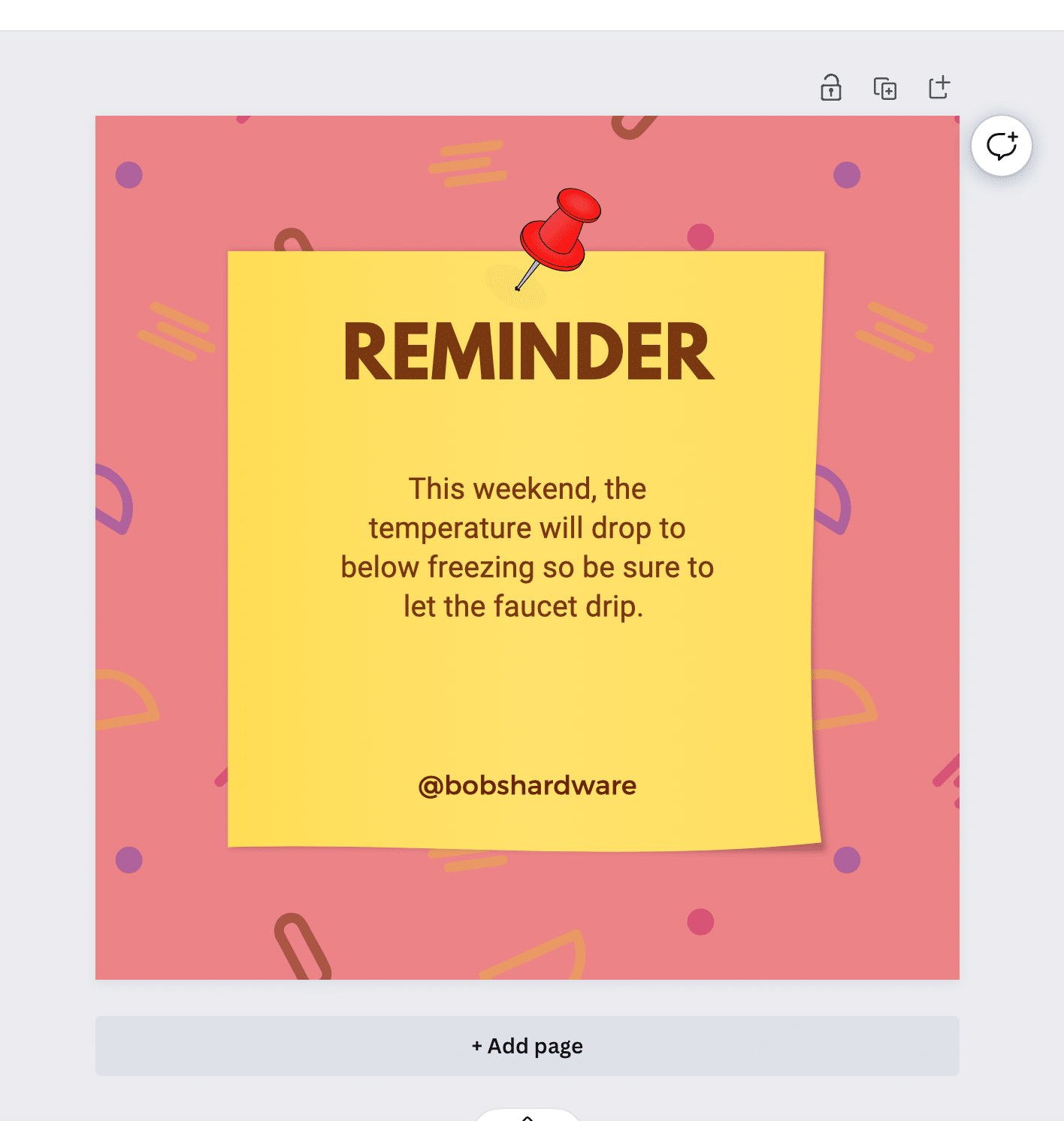
Now if you want to edit the font, colors, etc in order to match your brand, no problem, let’s dive into that now. Bob’s brand colors are yellow and blue, so we will change the background color in 1 easy step right there as indicated.
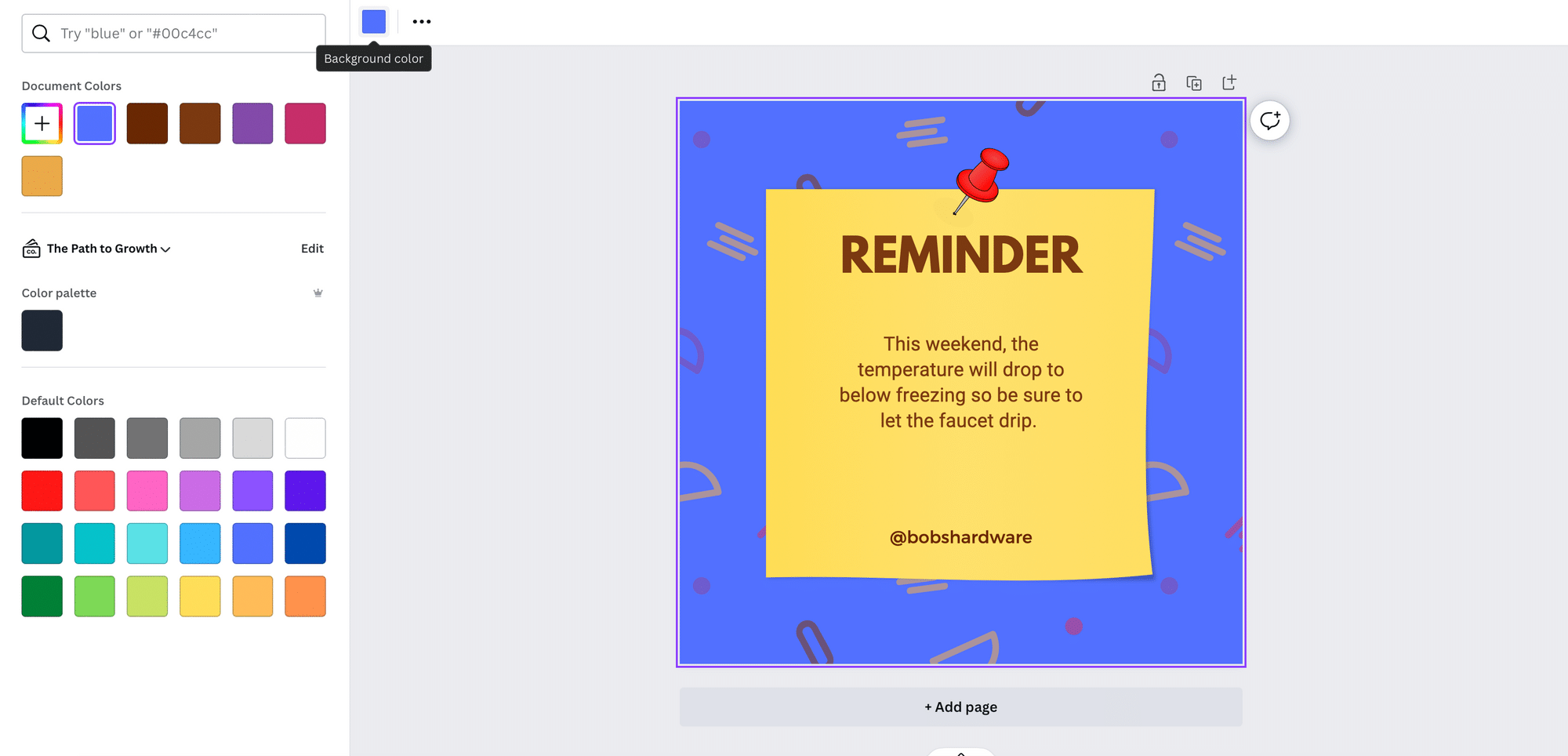
All done! Here’s how you download, just head to the upper right hand corner to the Share button
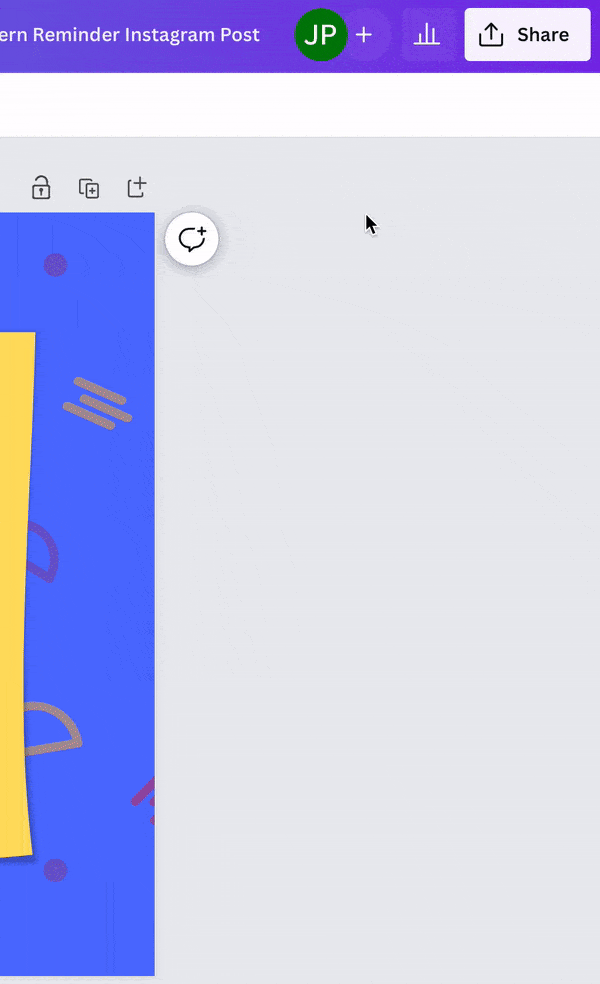
Ok, ready to post it? Wait, it’s Monday! Not a problem.
Head over to Later.com and let’s get this post scheduled. For the sake of this tutorial, I’m assuming you’re all signed up, connected your social accounts, and are ready to schedule a post.
Head over to the calendar, drag your graphic onto the calendar and it will upload automatically. Once it can be seen on the left panel, just drag that over to Tuesday of this week like so, add your captions and hashtags, and then Tuesday is all set! While you’re here, you can make another 4 posts with the same template and get January all scheduled out.
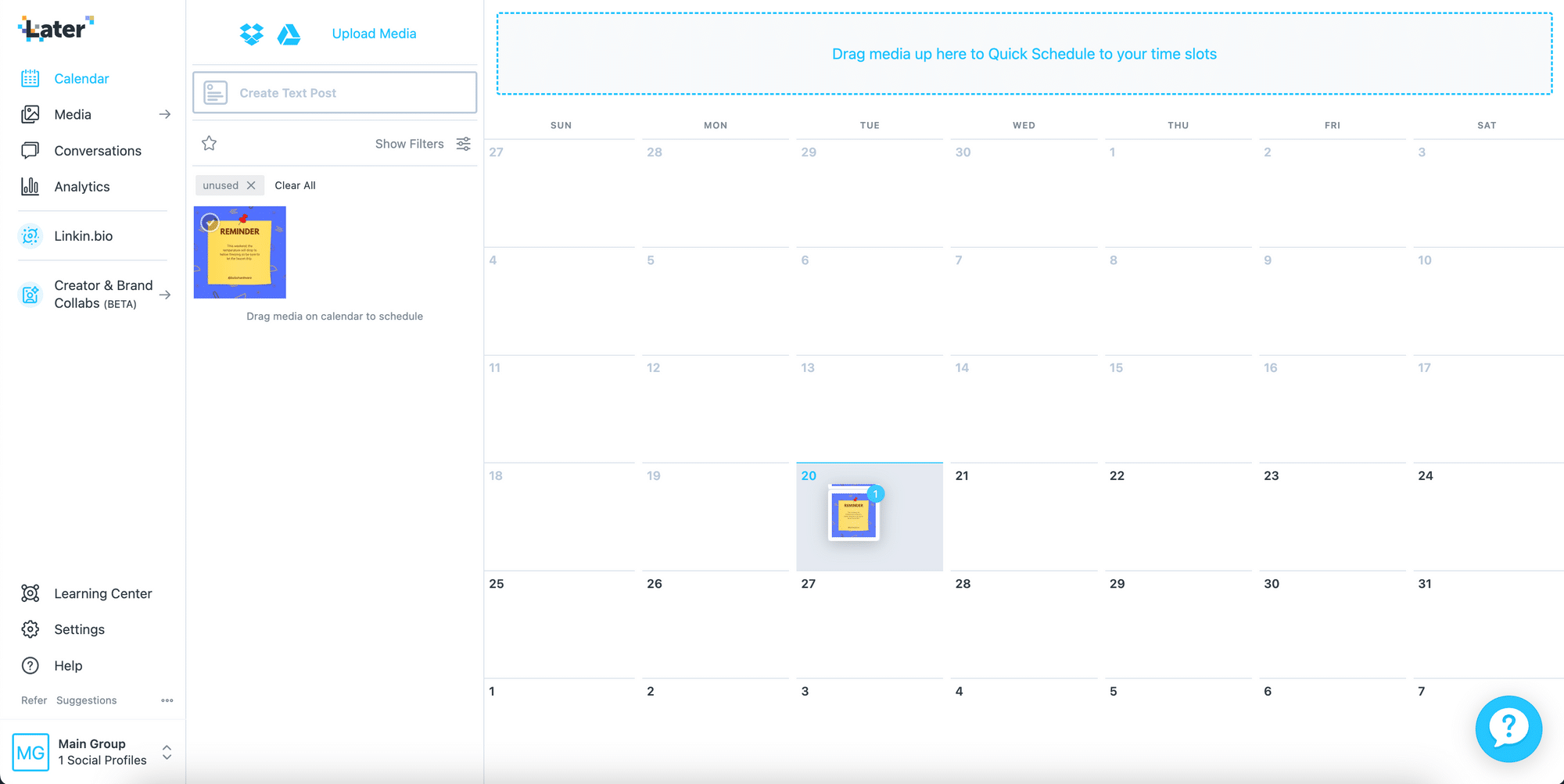
I hope this guide enables you to be more creative and mindful of how great content can lead to conversions over time.